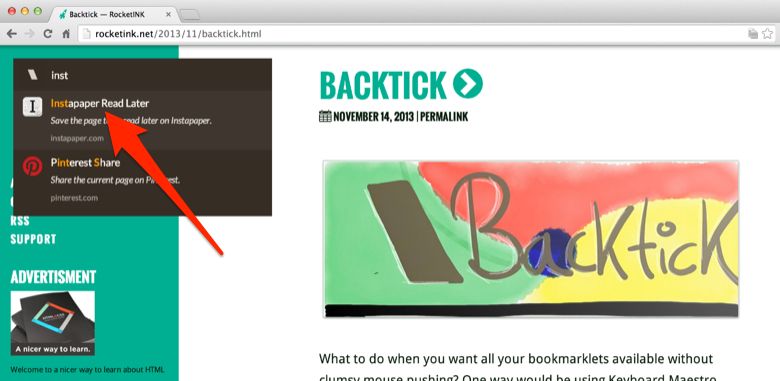Bookmarklets and Backtick
My list of bookmarklets is always growing. I have bookmarklets to save to Instapaper for later reading, send articles to my Kindle, create tasks in Omnifocus, save links to Pinboard, and shorten links using Bitly. The list goes on and on.
The problem with bookmarklets is that, the more you use, the more difficult it is to keep them all straight and easily accessible. You can only fit so many onto your browser’s bookmark toolbar and clicking them with the mouse can be clumsy and inconvenient.
Keyboard shortcuts are the way to go.
In the past, I’ve written about how I use keyboard application shortcuts for my most-used bookmarklets. Today, Patrick Welker introduced me to yet another solution: Backtick.
Backtick works much like one of my favorite and most-used apps, Alfred. Spotlight works similarly as well. Simply press the backtick on your keyboard ( ` ) and start typing the name of the bookmarklet you’re looking for. It’s that easy.
Backtick is available for Chrome only and comes with a predefined list of commands, though you can create your own commands as well.
Try it out for free. If you like it, consider supporting the developer by purchasing a license for $5.