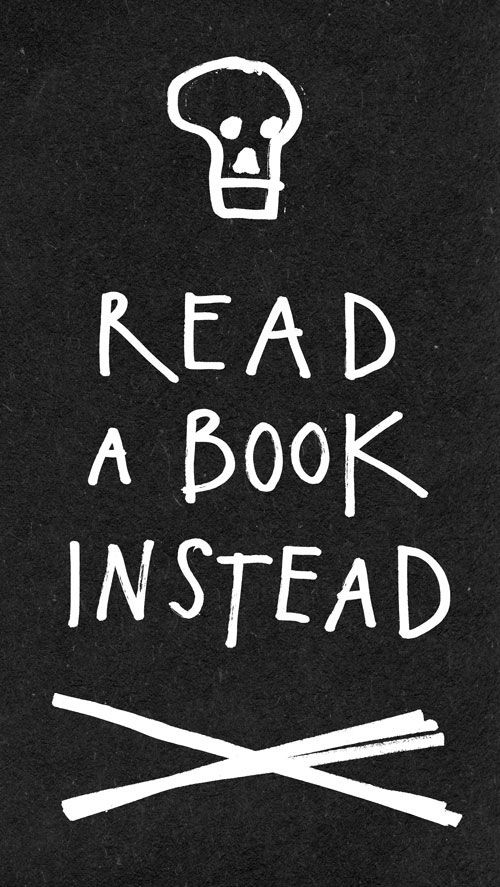Under the Hood of the 2 Pillars Church Website
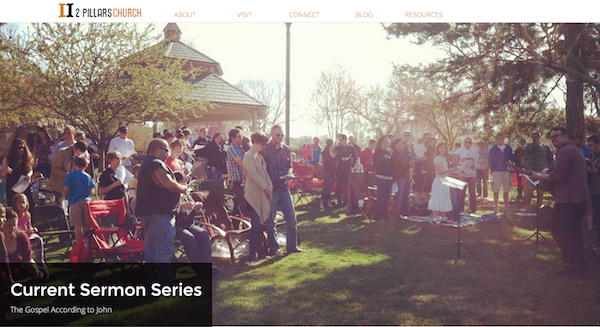
Several months ago I posted about the new 2 Pillars Church website redesign and promised a future post explaining some of the backend details. It’s about time I made good on that promise…
CMS
While we were previously with a company that specializes in building websites for churches, our new site was built using Squarespace. It’s relevant to note here that we didn’t make the move to Squarespace because we were unhappy with this company. Rather, we chose Squarespace because of its significant upside—something I’ll be writing about in an upcoming post.
Theme & Design
Squarespace has a number of great, high quality themes that would have sufficed for the 2 Pillars site. They look modern and professional and don’t have a generic, canned feel. Further, customization is easy and doesn’t require that you have mad coding skills.
That said, we pulled together an impressive team of four volunteers—one local entrepreneur and three web developers who call 2 Pillars Church home—who were able and willing to build a custom Squarespace site from the ground up. I provided direction for the site’s design and layout and they made it happen.
Fonts
2 Pillars is a church plant, so free is good. For this reason, we turned to Google Fonts for help with our website typography needs. You’ll find Montserrat for titles and headers and Open Sans everywhere else.
One day when 2 Pillars is rolling in cash, we’ll consider paying for premium fonts. Until then, Google Fonts it is!
Blog and Podcast
The 2 Pillars blog and sermon audio podcast are hosted by Squarespace. The feeds are both run through FeedPress which provides tracking analytics for feeds and podcasts. I elected not to use Feedburner, the more common choice for feed management, due to its shaky and uncertain future. If I can avoid going through the process of migrating feeds in the future, I will.
I’ve been very pleased with FeedPress so far. The product is solid and their customer service has been top notch. On one occasion I was having problems with the feed for this blog and they patiently helped me to diagnose the issue. A few days and countless messages later, we discovered that my web host was actually the source of the problem, not FeedPress.
Anything Else?
Well, that’s a quick, high-level look under the hood of the 2 Pillars website. If you have questions about any of the above or if I’ve left anything out, feel free to post in the comments.
Email and Empowerment
Why would less email mean better productivity? Because, as Ms. Deal found in her research, endless email is an enabler. It often masks terrible management practices.
When employees shoot out a fusillade of miniature questions via email, or “cc” every team member about each niggling little decision, it’s because they don’t feel confident to make a decision on their own.
iOS and Mac App Deals for August 6, 2014
There are a lot of great iOS and Mac app deals out there today. Here are some of my favorites:
iOS Apps
Fantastical 2 for iPad ($9.99 —> $7.99)
Fantastical 2 for iPhone ($9.99 —> $4.99)
Writer Pro: Note, Write, Edit, Read ($19.99 —> $4.99)
Clear — Tasks, Reminders & To-Do Lists ($4.99 —> $1.99)
Notifyr - Receive iOS notifications on your Mac ($3.99 —> Free)
WriteRight: enjoy writing ($2.99 —> Free)
Timeless: The Multiple Countdown Timer & Stopwatch with Style ($0.99 —> Free)
Tydlig - Calculator Reimagined ($2.99 —> $0.99)
Due — super fast reminders, reusable egg timers ($4.99 -> $1.99)
Notability ($4.99 —> $1.99)
PDF Expert 5 - Fill forms, annotate PDFs, sign documents ($9.99 —> $4.99)
Launch Center Pro for iPad ($4.99 —> $1.99)
Launch Center Pro ($4.99 —> $1.99)
PCalc - The Best Calculator ($9.99 —> $4.99)
MindNode ($9.99 —> $4.99)
Scanbot - PDF & QR Code Scanner, Cloud Upload, Multi-Page Scan ($1.99 –> $0.99)
Mac Apps
Clear — Tasks, Reminders & To-Do Lists ($9.99 —> $4.99)
Pasting Plain Text with TextExpander
David Sparks explains how he pastes plain text with the help of TextExpander:
I just invoke the clipboard formatted as plaint text. My snippet is xpt (X-Plain-Text). This works everywhere on the Mac. (Even Microsoft Word.)
I use the same snippet with a different abbreviation: ‘,,clip’ instead of ‘xpt.’[1]
This is probably my most-used TextExpander snippet. I rarely do a simple ⌘-C, ⌘-V when I’m working with text—you just never know what you’re going to get.
When working on the Sunday worship guide for 2 Pillars Church, for example, it’s not uncommon for me to use bits of text from a number of different sources. One person might send me text in the body of an email while another uses a Word document. I might also use text copied from our website or pull in our various liturgy elements from Planning Center Online. This snippet gives me a clean formatting slate to work with regardless of the source of the text.
If you work with formatted text, then you should give this a try. Not ready to invest in TextExpander?[2] There are a number of apps and clipboard managers that offer similar plain text pasting features.
Less iPhone, More Books
Austin Kleon created a wallpaper to give himself a subtle reminder that he should consider reading a book instead of spending time on his iPhone: